It is important to keep record of employees' compensation and any other changes to their job information for audit purposes. On Worknice, you can store the following job information as it changes over time (past, present, and future):
- Start Date (or Effective Date of a change),
- End date (when known),
- Compensation (Salary, Pay Rate etc.).
- Position
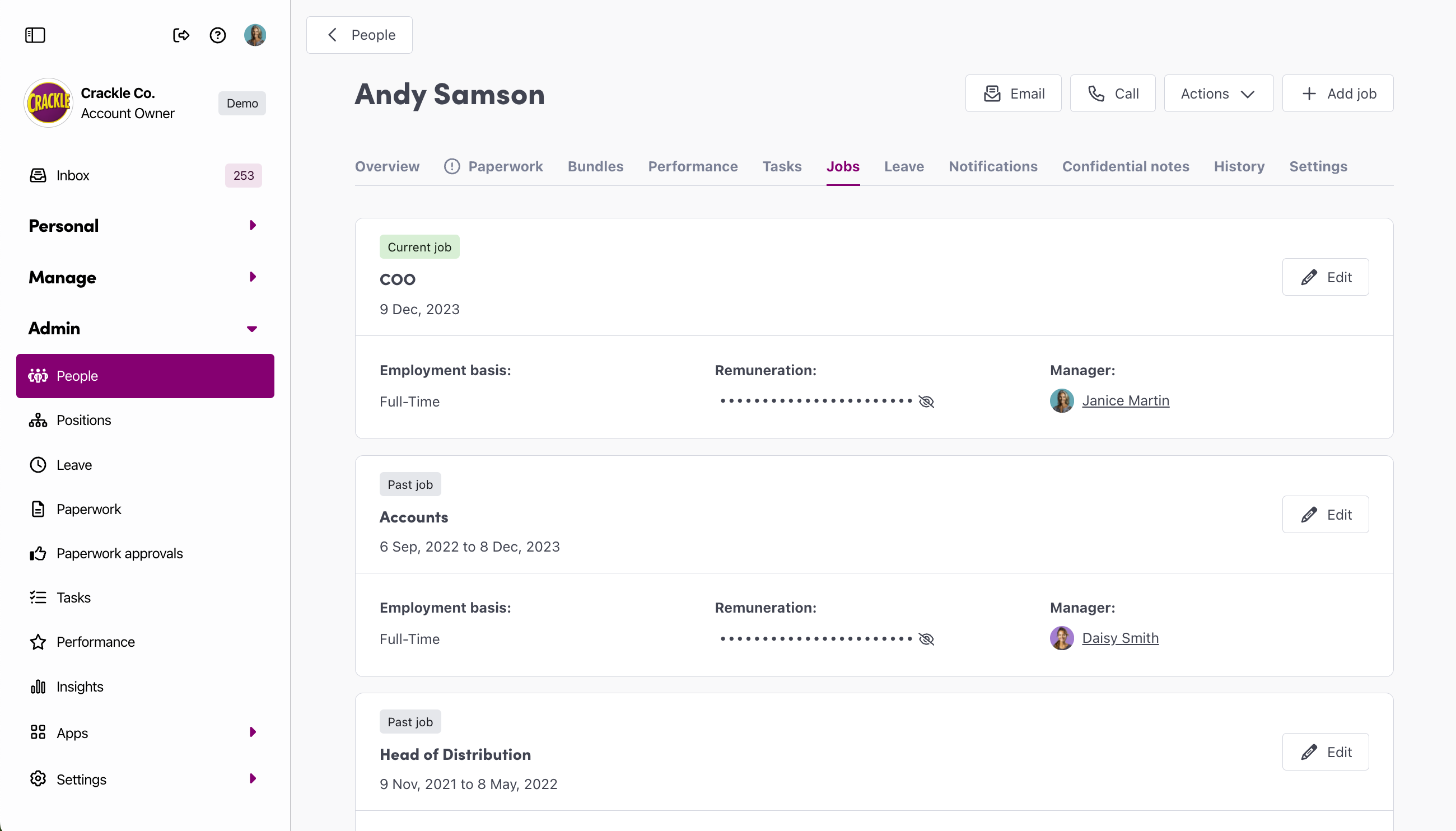
Finding Job Records
In a person’s profile, select the Jobs tab
Updating job information
There are three ways you can update and employees job information.
- Assign a person a new job
- Update pay
- End a person's job
To update an employee's record, navigate to the People menu, and find the person you wish to update. Click View, and then find the Jobs tab.
Giving a person their first job
You will assign a new job to a person when they first start in your business, and then again should they be moved, reassigned or promoted into a different job during their employment.
To assign a new job, start by clicking the Add Job button. Assign the desired position by clicking in the position field, and selecting it from the drop down.
Set the start date, the end date (if known) and compensation information (optional). Finalise the process by clicking Add Job.
Update pay
As you change jobs against a person, a job timeline begins to create. In order to record the previous pay and the new pay;
1 - Close the previous job record
Click edit against the current job, and update the end date.
2 - Add the updated job details
Click the Add Job button. Assign the same position they had before, by clicking in the position field, and selecting it from the drop down.
Add in the updated payrate
End person's job
During the time a person is employed in a particular job, their job may change or end. In order for Worknice to manage this on the job timeline, you will need to add an end date to the job.
Click edit against the current job, and update the end date.
Job timeline
As you change jobs against a person, a job timeline begins to create.
You're all done!
If you have any questions please reach out to our support team at help@worknice.com or through the help section within Worknice.