People connections
Worknice is a Next-Gen HR platform, designed to unify your data and power workflows and automation. Integrations are at the heart of this, and our Connections feature introduces innovations that give you more flexibility and control than ever before.
Getting started
Account owners can mange integration connections
Connection control
Worknice is the first HR platform to let you manage integrations at the individual person level, not just the account level.
Traditionally, integrations worked as an “all or nothing” sync:
Other platforms – You either sync everyone or no one.
Worknice – You decide who syncs and who doesn’t - these are called connections
This gives you more control as your workforce grows and diversifies (employees, contractors, unpaid workers, volunteers, etc.).
Example:
With other HR platforms: Adding a contractor risks syncing them into payroll. 👎
With Worknice: Add the contractor to your People Directory, then simply choose not to sync them to payroll. 👍
Multiple account connections
Many businesses run multiple accounts of the same app, for example, separate payroll instances. With Worknice:
You can connect as many integrations as you like, even from the same app.
Combined with connection control, this means you can map each person to the correct integrations, with no workarounds required.
Managing connections
You can manage what connections a person has in two areas;
The integration
Go to Apps & then Integrations in the left-hand menu.
Select the integration you want to manage (e.g., Payroll, ATS).
Review and manage connections. Control which people are linked to this integration.
Match, import, or export people as needed.
The persons profile
Go to the People directory.
Search for and select the person.
Open their profile and go to the Settings tab.
From here, you can view all integrations the person is linked to and update their connections directly.
Creating people connections
Once the integration is connected, you’ll see all people from the external app listed as Remote Records. From here, you can:
Match – link people in the external app to their corresponding person in Worknice.
Import – bring employees into Worknice from the connected app.
Export – send people from Worknice into the integrated app.
Review people connections
You can review who has what connections on the People directory. The integration logos will appear in the connections column.
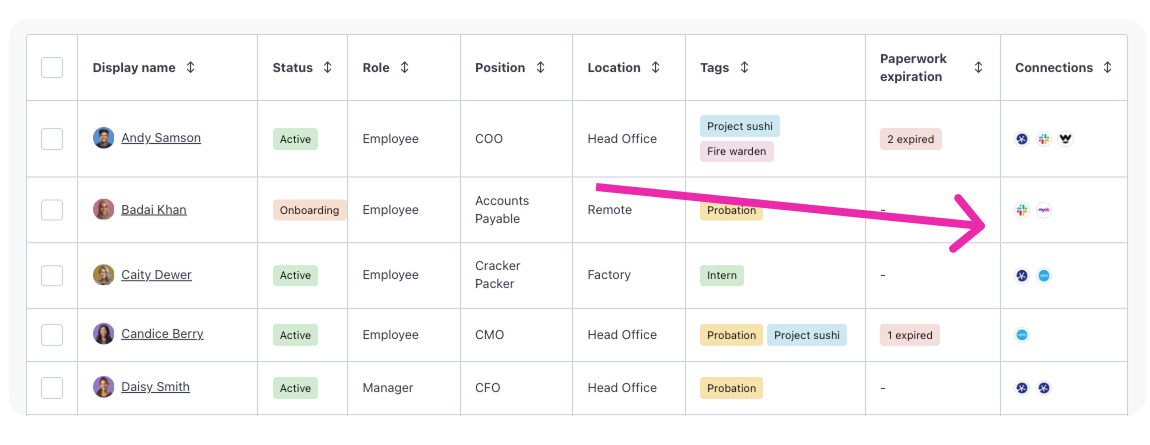
Why it matters
Flexibility – Decide how integrations work for each person.
Scalability – Add unlimited integration accounts as your business grows.
Accuracy – Ensure people data flows only where it should.
You're All Done!
Connections make Worknice integrations more flexible, scalable, and people-focused.
If you have any questions, please reach out to our support team at help@worknice.com or through the help section in Worknice.