Appearance: logo
Your company logo adds a professional branding touch across Worknice. It appears in the menu for all users and is also displayed in onboarding flows for new hires.
Logos are set at the organisation level. If you have multi-org, you can set different logos for each org
How to add your logo to an organisation
Go to Settings > General.
In the Organisations card, click Edit on the organisation you want to update.
Upload your logo file.
Logo requirements
For the best appearance, make sure your logo meets these guidelines:
Dimensions: Square (ideally 200px x 200px)
Format: JPEG
Background: White (ensures it looks good in dark mode)
Style: Icon-type logo (similar to what you would use on Facebook or LinkedIn)
Shape: Keep the icon centred within a circular space, leaving enough white space around it
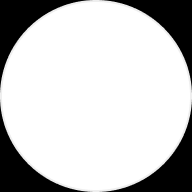
Typical use cases
Branding for onboarding flows – give new hires a consistent, professional experience.
Navigation menu – help users quickly recognise your company identity.
You're All Done!
Once uploaded, your logo will appear instantly across Worknice. If you need help with formatting, reach out to our support team at help@worknice.com or through the help section within Worknice.