Job records
Keeping accurate records of employees’ job details and compensation is essential for compliance and auditing. Worknice makes it easy to track changes over time, including past, present, and future.
You can store the following job information in Worknice:
Start date (or effective date of a change)
End date (if known)
Compensation (salary, pay rate, etc.)
Position held (inc manager)
Finding job records
Go to the People menu.
Search for and select the person you want to review.
Open their profile and click the Jobs tab.
Updating job information
There are three types of update to a job record:
Create a new job
Update their pay
End a job
Creating a new job
Assign a new job when someone first joins your business, or later if they are moved, promoted, or reassigned.
On the employee’s Jobs tab, click Add Job.
Choose the position from the dropdown list.
If the position doesn’t exist or an empty position doesn't exist, create a new one.
Enter the start date, end date (if known), and compensation details (optional).
Click Add Job.
If the person is moving from one job to another, don’t forget to add an end date to their previous job.
Updating pay
When pay changes, record it so the job timeline remains accurate.
Close the current job record:
Click Edit on the job.
Add an end date.
Add the updated job details:
Click Add Job.
Assign the same position as before.
Enter the updated pay rate.
Ending a job
If a person leaves a role:
Go to their Jobs tab.
Click Edit on the current job.
Add the end date.
You must end all jobs for a person before they can be terminated
Job timeline
As you add, update, and end jobs, Worknice automatically builds a job timeline. This gives you a clear history of all job changes for each person.
Job information does not automatically update paperwork (e.g., contracts) or sync with integrated payroll systems.
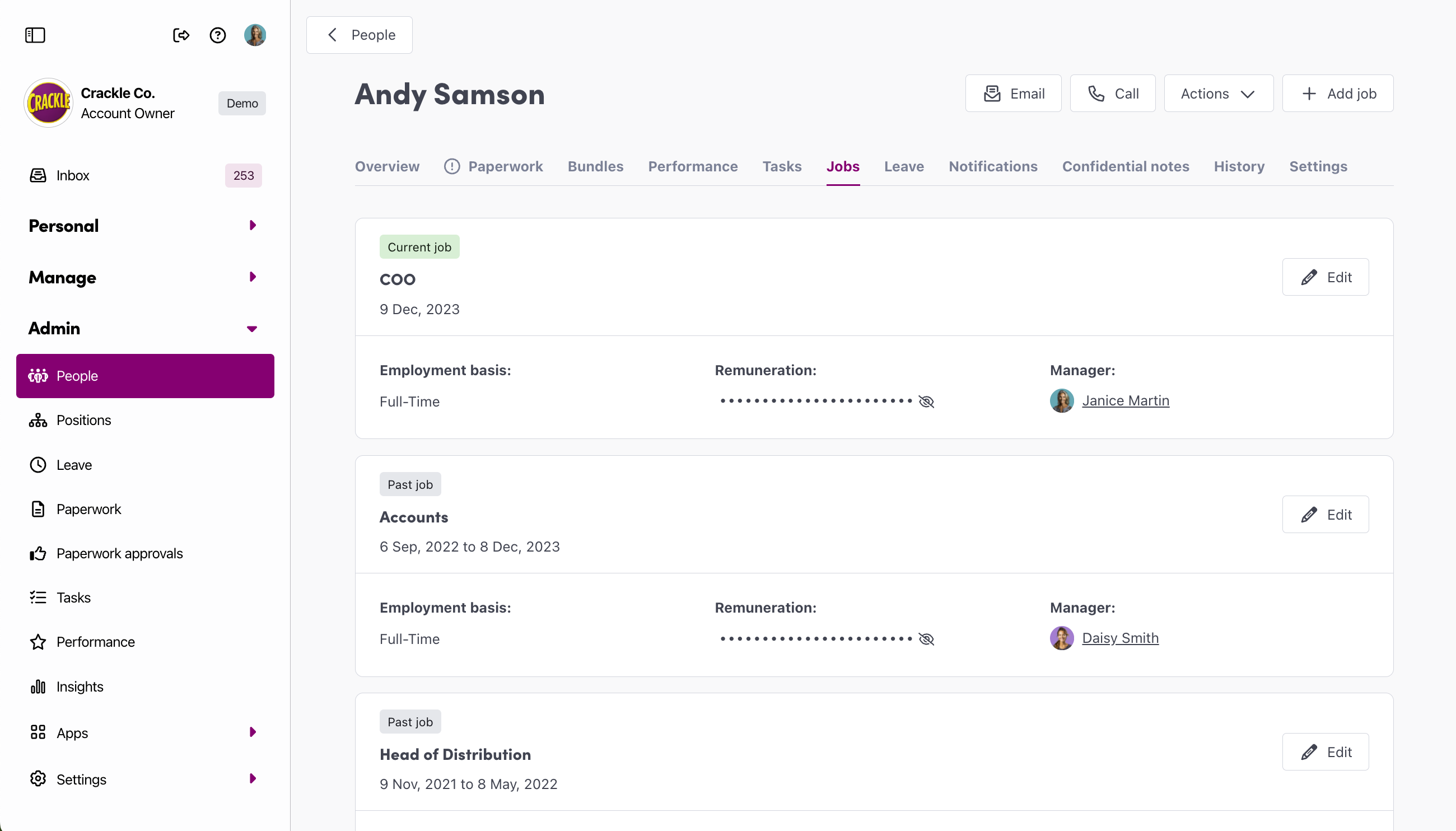
You're All Done!
Your employee’s job records are now up to date.
If you have any questions, please reach out to our support team at help@worknice.com or through the help section within Worknice.