Managing expiry
With expiry dates in Worknice, you can clearly see which paperwork is valid, expired or expiring soon. This unlocks a range of powerful use cases, such as:
Managing fixed-term contracts
Automating compliance for certificates, licences, and tickets
Monitoring compliance across your workforce
Before You Get Started
This function is only available to Worknice Account owner users.
Expiry Date vs Due Date
Expiry date – The date when paperwork is no longer valid.
Due date – The date by which new paperwork must be supplied.
Example: A driver’s licence expires on the day it is no longer valid. The due date is when the employee must provide the updated licence.
Adding Expiry Dates to Paperwork
Employee self-service
When configured, employees entering certificates will be required to supply the expiry date themselves.
Account owners adding expiry date to paperwork
Account owners can update an expiry date on a single item by opening the paperwork record, selecting Edit on the Assignment details card, and editing the expiry date.
The paperwork item must already be assigned to the user (any lifecycle stage).
Account owners bulk updating expiry date
Account owners can update expiry dates in bulk from the All paperwork page Or the Expired paperwork page. Select the paperwork items you want to update, then use the bulk action menu to edit expiry dates.
The paperwork item must already be assigned to the user (any lifecycle stage).
Managing Expiry Dates
All Paperwork page
The All Paperwork page provides a consolidated view of all organisation-wide paperwork. From here you can:
Filter paperwork by due or expired status
Visualise compliance across your workforce
Paperwork overview page
If you have any paperwork expiring or expired, they will appear in the Requires attention section of the paperwork overview page.
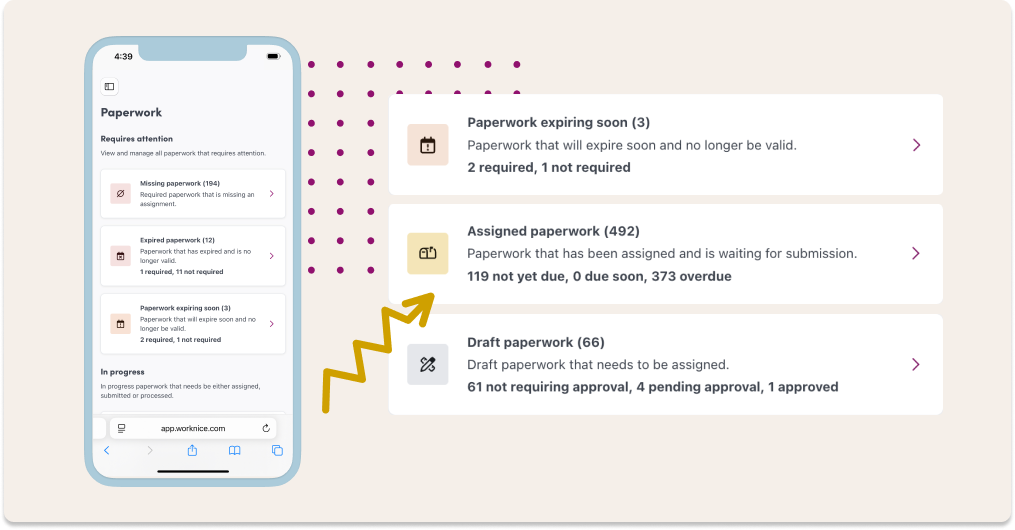
Inbox alerts
Anyone responsible for paperwork will receive notifications when documents are expiring soon or have already expired. You can filter these notifications
Email alerts
Anyone responsible for paperwork will receive email notifications when paperwork is expiring soon or have already expired. These notifications must be turned on in order to receive them - they are turned on by default.
You're All Done!
If you have any questions, please reach out to our support team at help@worknice.com or through the help section in Worknice.