Dynamic documents
Dynamic documents have dynamic fields.
Dynamic document templates let you turn standard PDFs into reusable, personalised documents. By adding input fields, you can automatically populate employee data, capture electronic signatures, and collect other information directly in Worknice.
Before You Get Started
Consider the following:
Should this by a dynamic document?
Not all documents need dynamic fields.
Use a static document for items like Fair Work Information Statements, policies, or job descriptions.
Worknice already tracks when documents are sent, acknowledged, and to whom—so dates, names, or signatures may not be necessary in these cases.
Do you have a PDF editor?
Dynamic templates must be in fillable form PDF format. Worknice supports fillable forms from all major e-signature and form software providers (Adobe Acrobat, DocuSign, HelloSign, Wondershare, etc.).
Don’t have a subscription? Try Sejda’s free online PDF editor to get started.
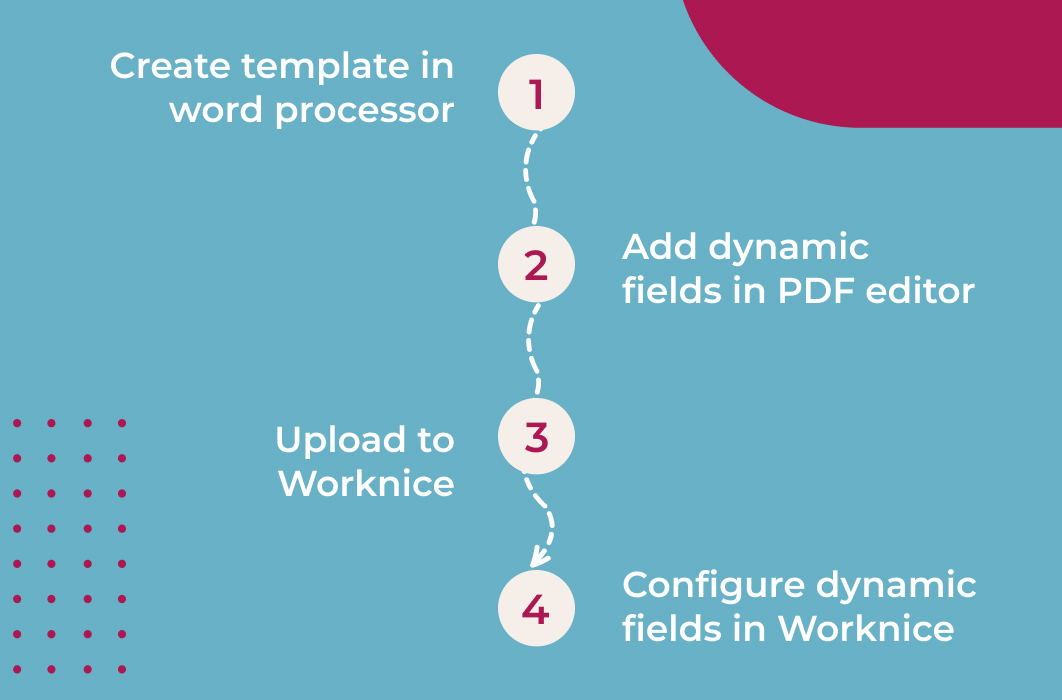
Step 1: Prepare your document
Draft your document in Word, Google Docs, or similar.
Review the formatting before converting to PDF.
Save as a PDF.
For contracts, the goal is to lock down terms and reference them in a dynamic term sheet rather than embedding all details directly.
Step 2: create a fillable PDF
Open the prepared PDF in your chosen PDF editor.
Switch to form edit mode (e.g., Prepare Form in Adobe Acrobat).
Add only simple text fields. Do not add signatures or complex field types—they’ll be ignored or cause errors.
Best practices:
Set font and size on text fields now.
Copy/paste fields to speed up work.
Check vertical alignment.
Allow enough horizontal space so text won’t be cut off.
Save and store this file carefully. Reuse this version as your base for future edits—this avoids rebuilding fields from scratch.
Step 3: Upload to Worknice
Go to Settings > Paperwork types
Upload your PDF under the Templates tab
Add Template > Document.
Upload your fillable PDF template.
Step 4: Configure your dynamic fields
Open the uploaded template in Worknice.
For each field in the PDF, choose the appropriate field type and configure it.
Choosing the right field type ensures formatting, accuracy, and efficiency.
Click Save when finished.
You're All Done!
Your dynamic document template is now ready to use in Worknice.
If you have any questions, please reach out to our support team at help@worknice.com or through the help section in Worknice.